How to forward e-mail as attachment
Select your system and e-mail application:
- Windows
- Apple
- Webmail
- Ticket Systems
Microsoft Outlook on Windows
Procedure:
- click once on the message you want to forward
- instead of the Forward button, but use the Next icon (see image below) and there select the Forward as Attachment
- a new mail has been opened with an inserted attachment
- fill in the address of the recipient and send
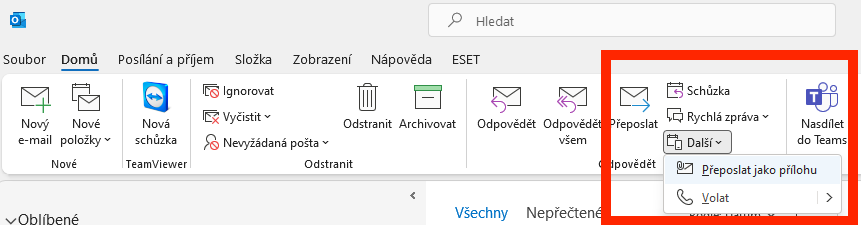
If you can’t see the icons, try pulling the Outlook window to the full width of the screen. Or if you have a reduced panel, click on the icon of the three dots on the right (see picture below):
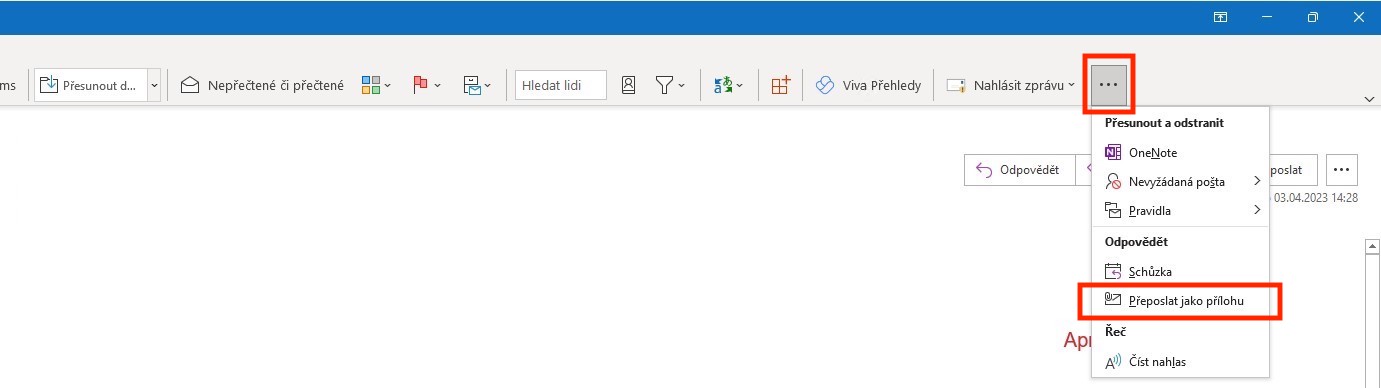
Microsoft Outlook 365 in browser
alias outlook.office.com
Procedure:
- click once on the message you want to forward
- click on “more action” near icon Forward (small blue arrow to the right) (see image below) and there select Forward as Attachment
- a new mail has been opened with an inserted attachment
- fill in the address of the recipient and send
If you can’t see the icons, try pulling the Outlook window to the full width of the screen.
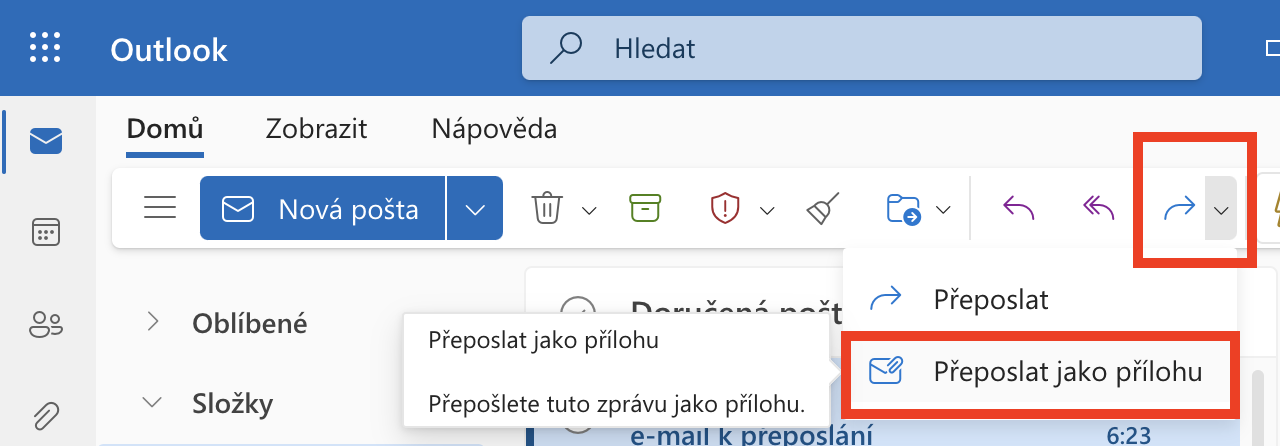
Outlook Web App
alias Webmail Microsoft Exchange
Procedure:
- click on New Mail as you would like to write a new mail
- drag the mail you want to forward from the list to the new mail text space – it will appear there as an attachment icon
- fill in the recipient’s address and subject and send
Apple Macintosh – Apple Mail
Procedure:
- right click on the email
- select “Forward as Attachment”

iPhone/iPad – Mail
Procedure:
- start writing a new e-mail (new, reply, forward…)
- move the e-mail window to the bottom of the screen
- find the e-mail you want to forward as an attachment
- hold your finger on it for a while and then drag it to the bottom of the screen on the scattered e-mail
- hold it there for a while until the unfolded e-mail spreads back to the whole screen
- scroll the e-mail to the text of the new e-mail and drop – insert it as an attachment
Thunderbird
Procedure:
- right click on the email
- select “Forward as Attachment”
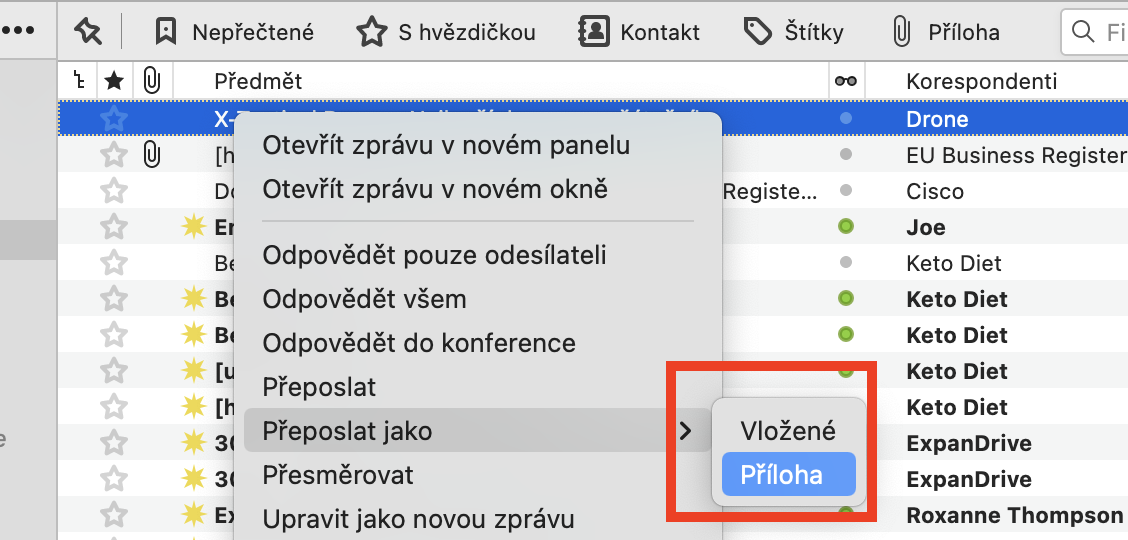
Webmail Roundcube
Procedure:
- click on the email in the list
- click on the small pop-up arrow next to the “Forward” icon
- select “Forward as Attachment”
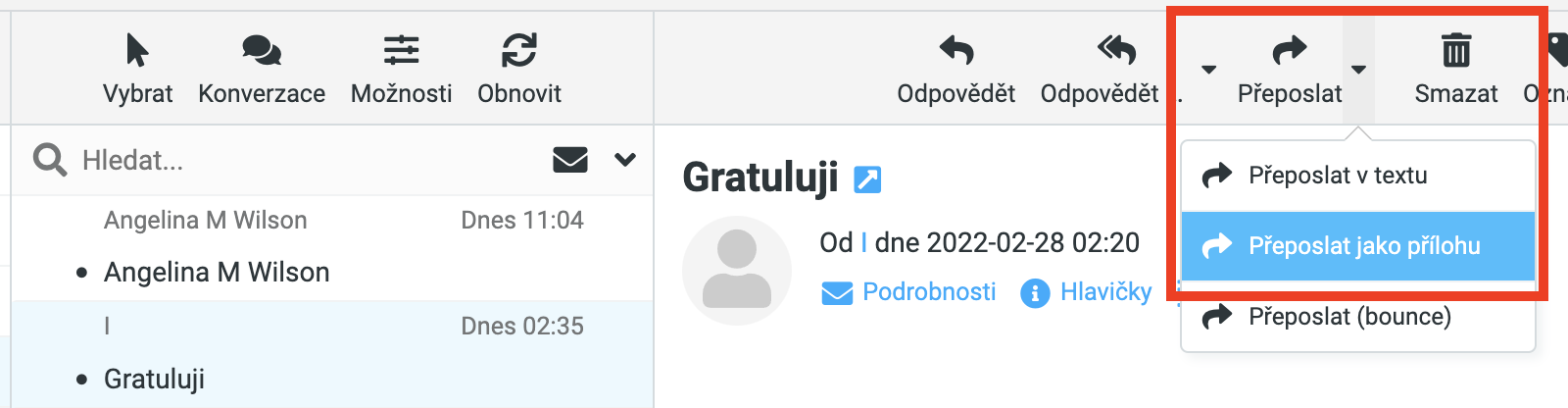
Gmail
Procedure:
- right click on the email in the list
- select “Forward as Attachment”
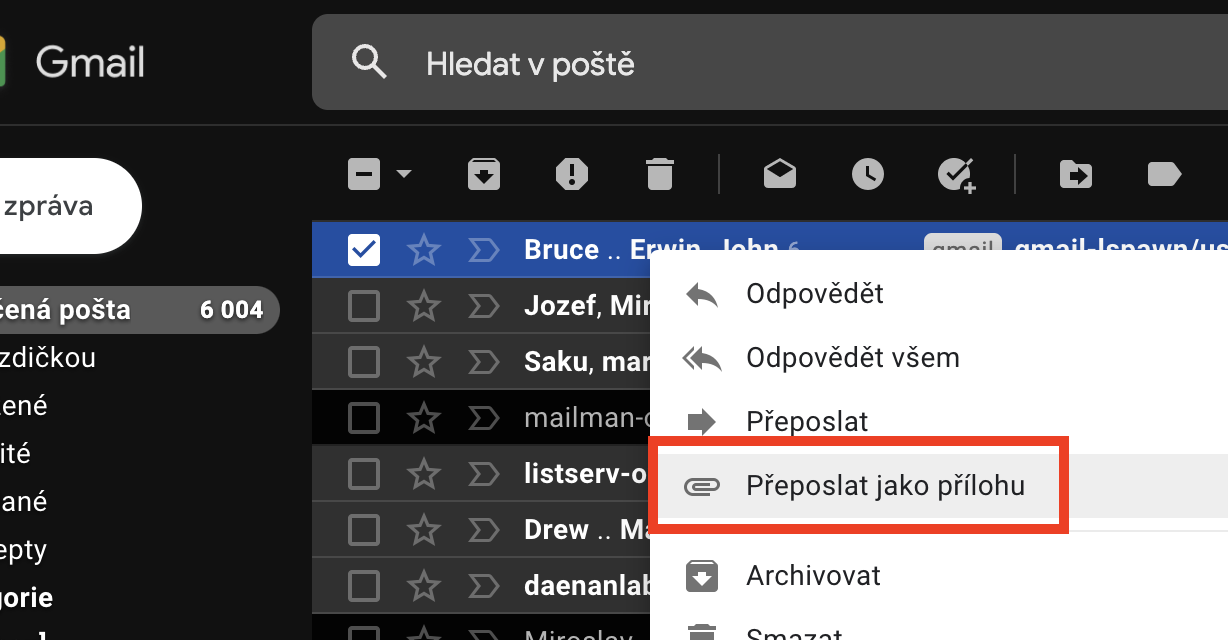
Seznam
Procedure:
- Open email
- click the “More” button at the bottom (it is next to “Print”) and select “Save entire email”
- it will be saved to disk as a file with the extension “.eml”
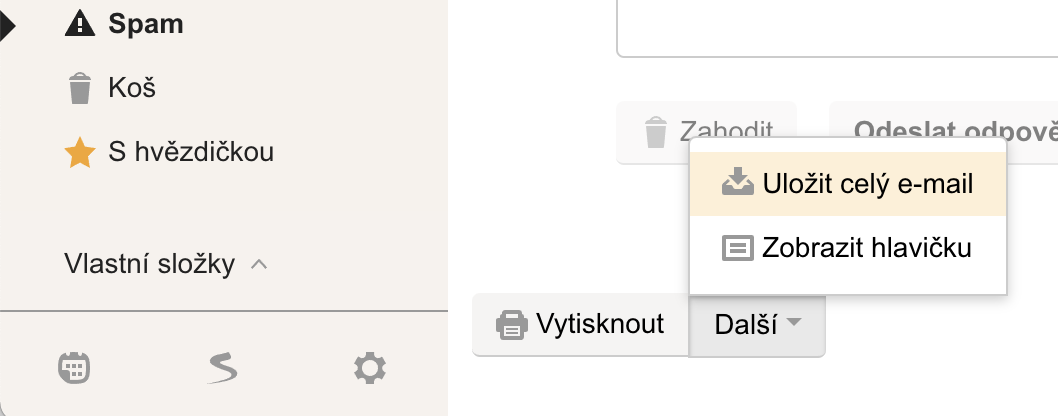
- start writing a new email
- attach a saved .eml file as an attachment
- send
OTRS
Procedure:
- open ticket
- select article
- click on “Plain Format” in the article menu
- click on “Download this email”
- send downloaded file by e-mail program as attachment